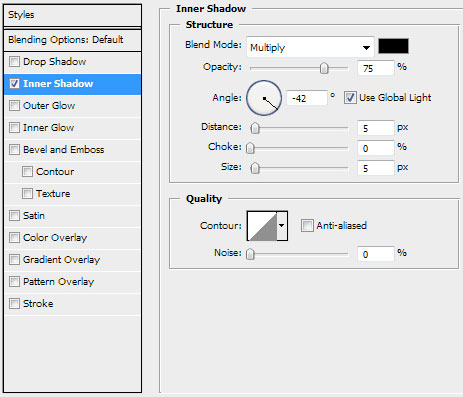Dance of the Dandelion
Drawing Techniques
Create amazing and colorful desktop wallpaper with Dandelion.
Let’s start working by creating a new file (File>New) of 1920×1200 px and 72 dpi. Here we’ll apply the Paint Bucket Tool (G) to give the file black color.

Next we’ll use a standard brush on a new layer (Create new layer) to represent by turn several colored spots that will represent the background of our main picture.

The brush’s color is #FC00FC:

Next color applied should be #ED1C24 (Opacity 30%):

Now it’s time for the color #FFFF00 (Opacity 30%):

The next applied color is #EE2DFF (Opacity 30%):

The color used now is #FFFF00 (Opacity 30%):

Insert a spot of the color #FFF798 (Opacity 30%)
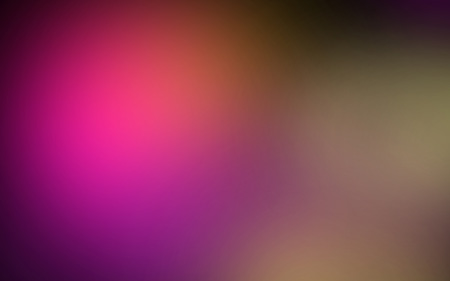
…and the color #FF45D0 (Opacity 50%)

Next the background gets richer with the color #FF00FF (Opacity 50%):

Using the Pen Tool (P) and the Convert Point Tool, try to represent a wave of color:

Select the next indicated parameters for the made layer by making a mouse click on this layer on the layers’ palette. Fill 0%, Blending Options>Gradient Overlay:

Gradient’s parameters:


Using the same tool, try to insert several layers of different colors:

V
V
V
Drawing Techniques
Create amazing and colorful desktop wallpaper with Dandelion.
Let’s start working by creating a new file (File>New) of 1920×1200 px and 72 dpi. Here we’ll apply the Paint Bucket Tool (G) to give the file black color.

Next we’ll use a standard brush on a new layer (Create new layer) to represent by turn several colored spots that will represent the background of our main picture.

The brush’s color is #FC00FC:

Next color applied should be #ED1C24 (Opacity 30%):

Now it’s time for the color #FFFF00 (Opacity 30%):

The next applied color is #EE2DFF (Opacity 30%):

The color used now is #FFFF00 (Opacity 30%):

Insert a spot of the color #FFF798 (Opacity 30%)
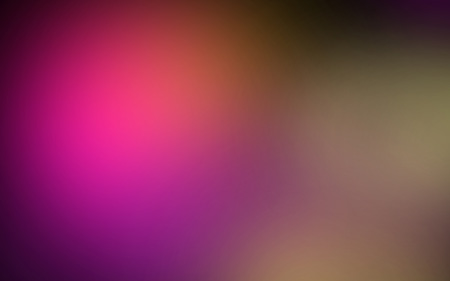
…and the color #FF45D0 (Opacity 50%)

Next the background gets richer with the color #FF00FF (Opacity 50%):

Using the Pen Tool (P) and the Convert Point Tool, try to represent a wave of color:

Select the next indicated parameters for the made layer by making a mouse click on this layer on the layers’ palette. Fill 0%, Blending Options>Gradient Overlay:

Gradient’s parameters:


Using the same tool, try to insert several layers of different colors:

V
V
V