Photoshop Website Template Stock Photo Perfume Bottle
Hi Guys! Today I am telling you about How to Create Photoshop Website Template Stock Photo Perfume Bottle
[1]-First of all Open New Document of Custom Size,Height & Width 500×500 pxl,Resolution 72 & Mode RGB Color
تكبير الصورةتصغير الصورة تم تعديل ابعاد هذه الصورة. انقر هنا لمعاينتها بأبعادها الأصلية.
[2]-Nowfill the Background with ‘202f0a’ color & then create the followingselection with the help of ‘Rectangular Marquee Tool’
تكبير الصورةتصغير الصورة تم تعديل ابعاد هذه الصورة. انقر هنا لمعاينتها بأبعادها الأصلية.

[3]-Now select ‘Dodge Tool’ & Highlight the some parts with inverse selection Ctrl+Shift+I
& Highlight the some parts with inverse selection Ctrl+Shift+I

[4]-Now select ‘Burn Tool’ & create the following shading
& create the following shading

[5]-Now Open New Layer & then create the following shape with the help of ‘Pen Tool’ right click select ‘Make Selection’

[6]-In Make Selection ‘Feather Radius’ should 0 pxl,Tick on NewSelection & then ok & your image should look like as shownbelow

[7]-Now fill the selection with same color & then create thefollowing selection with the help of ‘Pen Tool’ & create the someshading with the help of ‘Burn Tool’ with inverse selectionCtrl+Shift+I

[8]-Now create the following selection with the help of ‘Pen Tool’& create the following shading with the help of ‘Burn Tool’

[11]-Now Open New Layer & then create the following selection with the help of ‘Pen Tool’

[12]-Now fill the selection with ‘b7b7b7′ color & then create thefollowing shading with the help of ‘Burn & Dodge Tool’ with inverseselection Ctrl+Shift+I

[13]-Now Open New Layer & then create the following selection with the help of ‘Pen Tool’

[14]-Now fill the selection with ‘ff4949′ color & then create the some shading with the help of ‘Burn & Dodge Tool’

[15]-Like this create the others
Seebelow for the Final Photoshop Output.I hope this is a good tutorial& you can use these Photoshop Techniques in your Graphics DesignProject

Hi Guys! Today I am telling you about How to Create Photoshop Website Template Stock Photo Perfume Bottle
[1]-First of all Open New Document of Custom Size,Height & Width 500×500 pxl,Resolution 72 & Mode RGB Color
تكبير الصورةتصغير الصورة تم تعديل ابعاد هذه الصورة. انقر هنا لمعاينتها بأبعادها الأصلية.
[2]-Nowfill the Background with ‘202f0a’ color & then create the followingselection with the help of ‘Rectangular Marquee Tool’
تكبير الصورةتصغير الصورة تم تعديل ابعاد هذه الصورة. انقر هنا لمعاينتها بأبعادها الأصلية.

[3]-Now select ‘Dodge Tool’
 & Highlight the some parts with inverse selection Ctrl+Shift+I
& Highlight the some parts with inverse selection Ctrl+Shift+I 
[4]-Now select ‘Burn Tool’
 & create the following shading
& create the following shading 
[5]-Now Open New Layer & then create the following shape with the help of ‘Pen Tool’ right click select ‘Make Selection’

[6]-In Make Selection ‘Feather Radius’ should 0 pxl,Tick on NewSelection & then ok & your image should look like as shownbelow

[7]-Now fill the selection with same color & then create thefollowing selection with the help of ‘Pen Tool’ & create the someshading with the help of ‘Burn Tool’ with inverse selectionCtrl+Shift+I

[8]-Now create the following selection with the help of ‘Pen Tool’& create the following shading with the help of ‘Burn Tool’

[11]-Now Open New Layer & then create the following selection with the help of ‘Pen Tool’

[12]-Now fill the selection with ‘b7b7b7′ color & then create thefollowing shading with the help of ‘Burn & Dodge Tool’ with inverseselection Ctrl+Shift+I

[13]-Now Open New Layer & then create the following selection with the help of ‘Pen Tool’

[14]-Now fill the selection with ‘ff4949′ color & then create the some shading with the help of ‘Burn & Dodge Tool’

[15]-Like this create the others
Seebelow for the Final Photoshop Output.I hope this is a good tutorial& you can use these Photoshop Techniques in your Graphics DesignProject


